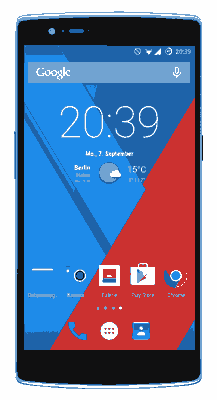Image Credits: OnePlus
As you may already know that the OnePlus series from the Chinese manufacturer OPPO Electronics is a popular Smartphone for highly customized versions of Android firmware which is claimed to be running faster but with lesser hardware.
Today rather than going any further into it’s features we are going to guide you to flash/install it with the very popular custom ROM, the LineageOS, predecessor of the all time favorite Cyanogenmod.
Table of Contents
So lets start the tutorial on installing the LineageOS 14.1 on your favourite OnePlus One, 2, 3 or 3T.
Steps to install LineageOS on OnePlus One, 2, 3 and 3T
Before proceeding with any of the steps make sure that your OnePlus smartphone is properly backedup.
1. First please enable the “Developer options” and the”USB Debugging mode” on your device by going into the OnePlus phone settings menu. Also please enable the “OEM Unlock” from the same settings menu. A detailed tutorial to enable OEM unlock is given below. Once done please connect your phone to your PC using a USB data cable.
Now you need to enter your OnePlus One, 2, 3 or 3T into fastboot mode by pressing and holding the “Volume Up + Power” buttons at the same time when your device is in the switched off status. Or you can try an adb command, to run the command you need a working “ADB” on your PC. To execute the command please open “Command Prompt” on windows systems and terminal on Linux and Mac system, then type,
adb reboot bootloader
Press enter to execute the command.
If you doesn’t have a working ADB please set it up before proceeding with the further steps.
In the next step when you are in the fastboot mode please type the below adb command,
fastboot oem unlock
When the the process is finished the OnePlus Smartphone will be rebooted and it’s bootloader will be unlocked.
3. Now you need to install a custom recovery on your phone. We highly recommend TWRP. It can be downloaded by following the below given link. In the download page please search for your device and download the correct file.
To install the TWRP custom recovery on your OnePlus phone you need to enter it again into fastboot mode.
Once in fastboot mode please type the following adb command in CMD or terminal.
fastboot flash recovery twrp-3.1.1-2-oneplus3.img
Here replace the “twrp-3.1.1-2-oneplus3.img” file name with the downloaded one.
When the command is successfully run your device will be installed with the TWRP custom recovery.
4. Now in the last and final step, install the LineageOS 14.1 on your OnePlus One, OnePlus 2, OnePlus 3 or OnePlus 3T.
For that first please download the correct LineageOS installation pack from the below given links.
- Download LineageOS 14.1 for OnePlus One
- Download LineageOS 14.1 for OnePlus 2
- Download LineageOS 14.1 for OnePlus 3
- Download LineageOS 14.1 for OnePlus 3T
In the next step please copy the LineageOS 14.1 .zip file to the root of your OnePlus phone’s sdcard. Now reboot into recovery mode by pressing and holding the “Vol Down + Power” buttons at the same time when you are in the switched off status.
In the recovery mode please select “Wipe and then Advanced Wipe” and select Cache, System and Data partitions to be wiped and then do a Swipe to Wipe it all.
After that return to the recovery mode main menu and tap on “install” and navigate to the LineageOS file you have already saved on your sdcard and select it. The remaining process may prompt for some user actions, when done will be installed with a sleek LineageOS firmware on your OnePlus smartphone.
Also you may install the Google Apps by following the same procedure.
Normal queries for this tutorial
This tutorial will actually serve the purpose of four separate tutorials which are given below.
- How To Install LineageOS On OnePlus One?
- How To Install Lineage OS On OnePlus 2?
- How To Install Lineage OS On OnePlus 3?
- How To Install Lineage OS On OnePlus 3T?
That’s it guys, if you have followed the steps carefully your OnePlus Smartphone will be installed with a fresh copy of LineageOS 14.1.
If you liked “How To Install LineageOS On OnePlus One, 2, 3 and 3T?” tutorial please give a like on social networks by using the below buttons.