This tutorial will help you to resolve Tap To Load Problem On Snapchat. Before actually going to the troubleshooting steps first lets get an idea on what is Snapchat and what exactly is this error.
Table Of Contents
What is Snapchat?
Snapchat is a very popular app in the US, Europe and also an emerging one in the Asian countries to connect with friends and family but in a fun way. Snapchat allows you to share your daily snaps with friends, that can be edited inside the app along with fun stickers. You can also chat with your friends without the chats getting stored. You may also be able to stay updated about your friends day to day life in the form of “Snaps”.
Even though Snapchat is a wonderful and feature rich app it has some glitches, among them the most annoying one is the snaps not getting loaded up. For eg: you click a person’s snap to see it, but what you see is only a loading screen. This is really annoying right?
So how can we fix this.
1. How to fix Snapchat not loading snaps
2. No snaps are loading on my Snapchat app etc.
Reason behind Snapchat ‘Tap to Load’ error
Actually there are multiple reasons behind this tap to load error and unfortunately we don’t have a single culprit to point out, because many reasons can pivot this error on Snapchat. If you are seeing the below screen on your Snapchat app then you are also a victim of this error.
Snapchat has a default functionality, which auto-download the snaps to your device as soon as your friends upload it. Now you only need to click on the snap, and it will be ready to view. But this error does not allow the snap to download automatically, and you have to click on the load button to download it manually.
Main reason behind the ‘Tap to Load’ error is the resource issue, it can be the network constraints, phone’s resource limitation, storage and cache problems etc. This error is universal and the bad part is that Snapchat hasn’t found a solution for this yet.
But don’t worry as we have some tweaks which may resolve your issue.
Steps to Resolve/Fix Snapchat ‘Tap to Load’ error
Method – 1
Clear the Snapchat app cache. For that please go to your phone’s Settings -> Account Actions -> Clear Cache.
Now open the Snapchat and check whether the issue is resolved.
Method – 2
If the first method doesn’t work let me go the next one.Turn Off Snapchat Optimization.
Go to Setting -> Apps -> Snapchat -> Battery Optimization and select “Don’t Optimize”.
Method – 3
In this method please confirm whether you have enabled Data Saver for Snapchat.
If did disable it by going to Settings -> Apps -> Snapchat -> Mobile Data and then select “Allow app with Data Saver on.”
Method – 4
Last but not the least. Reboot your Android Smartphone and check whether the “Tap to Load” error is fixed.
Normal queries for this tutorial
- How To Fix Tap To Load Problem On Snapchat?
- How Resolve Tap To Load Problem On Snapchat by restarting the phone?
- How Resolve Tap To Load Problem On Snapchat by disabling Data Saver?
- How Resolve Tap To Load Problem On Snapchat by turining off Snapchat Optimization?
- How Resolve Tap To Load Problem On Snapchat by clearing Snapchat cache?
If you have faced any issues while try the above steps, please don’t hesitate, feel free to post it in the comment section below, don’t worry I will take a look at it asap.
If “How to Fix/Resolve Tap To Load Problem On Snapchat? (Latest Method)” tutorial really helped you, please give a like/share on social networking websites by using the below given buttons.
