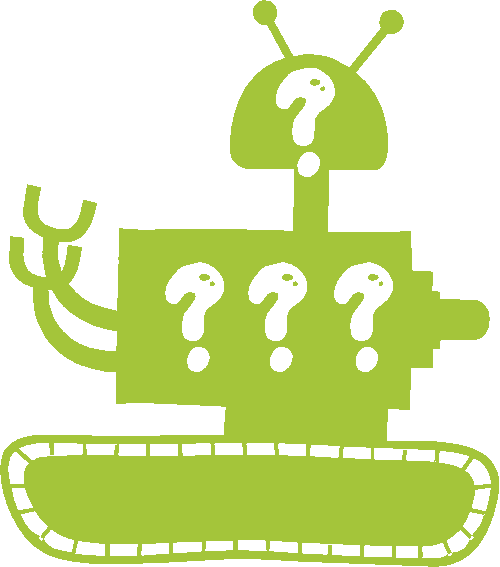Entering recovery mode is different on various Android Smartphones brands like HTC, LG, Sony, Motorola, MicroMax, Lenovo, Huawei, OnePlus etc. Even though there are little differences are there the procedures are almost same on these devices.
However let me list it out in detail for each brand.
Table of Contents
Steps to enter All Android Smartphones Into the Recovery Mode
HTC Android Smartphone
Motorola Android Smartphone
1. First you need to switch off your device.
2. Now in the power down status press and hold “Volume Down” and “Power” button for around 5 seconds and release power button to get the below screen.
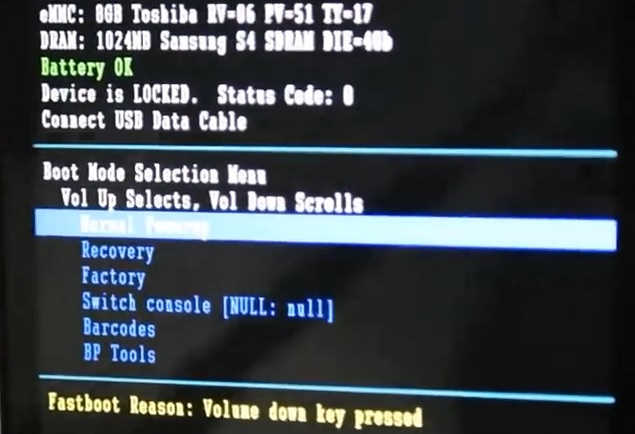
3. You can use “Volume Up” button for selection and “Volume Down” for scrolling through the options. The Vol Up button can be used to confirm a selection.
4. Please press “Volume Down” button once to select the “Recovery” and press “Volume Up” button to confirm the selection, now you will see the Motorola logo on you Motorola Android Smartphone, please check the below screenshot for your reference.

5. After this your device’s screen will turn off and you will see a similar screen like the one given below,

6. Once you are in the above screen press and hold the “Power” and “Volume Up” buttons for 5 seconds and release the power button to enter into the below screen,

That’s it guys your Motorola Motorola Android Smartphone is now in the Android Recovery Mode.
You can use the Vol Up and down buttons to toggle through the options and power key to confirm a selection.
LG Android Smartphone
Sony (Ericsson) Android Smartphone
There are two different methods are available for entering your Sony/Ericsson android Smartphone into the recovery mode.
Method-1
1. To start with, please switch of your Sony or Sony Ericsson Android Smartphone.
2. Now in the power down status press the power button to switch it on.
3. Now when the LED lights just starts to blink or the when the screen just turns on, press and release Volume Up or Volume down buttons continuously.
Method-2
For this method you must need a USB data cable, and a PC.
1. To start with please install Android SDK, Java Development Kit etc.
2. Once installed please navigate to the Android SDK folder.
3. Now open a command prompt there. In the command window type “adb reboot recovery” without inverted commas and press enter.
That’s it guys now you will be successfully entered into recovery mode on your Sony (Ericsson) Android Smartphone.
Lenovo Android Smartphone
1. First please switch off your Lenovo android Smartphone.
2. When in the power down status press and hold the “Vol Up + Vol Down+ Power” buttons for a couple of seconds.
3. Now please release the buttons when you see the Lenovo logo on your mobile. That’s it the recovery mode menu will now appear on your mobile screen shortly.
You can use the Vol Up and down buttons to toggle through the options and power key to confirm a selection.
Please check the below image for recovery mode main menu.

It may be slightly different after some firmware updates though.
MicroMax Android Smartphone
1. To start with please switch of your MicroMax Android Smartphone.
2. In the switched off state press and hold “Vol Up + Vol Down + Power” buttons at the same time.
3. Now from the options please select “recovery mode” by pressing the volume up key.
You can use the Vol Up and down buttons to toggle through the options and power key to confirm a selection.
That’s it you will be entered into the recovery mode now.
OnePlus Android Smartphone
1. First please Switch off your OnePlus android smartphone.
2. Now press and hold the “Vol Down+Power” buttons at the same time and you will be entered into the recovery mode menu.
Once you are in recovery mode please release the buttons.

Recovery mode menu
You can use the Vol Up and down buttons to toggle through the options and power key to confirm a selection.
Huawei Android Smartphone
1. To start with please switch of your Huawei Android Smartphone first.
2. In the power down status please press and hod the “Power+Vol Up” for a couple of seconds until you get the android logo.
3. Now use the power button to enter into the recovery mode menu.
You can use the Vol Up and down buttons to toggle through the options and power key confirm a selection.
If you have faced any issues while trying to enter your android Smartphone into the Recovery mode, please don’t hesitate, feel free to post it in the comment section below, don’t worry I will help you as fast I can.
If “How To Enter All Android Smartphones Into Recovery Mode?” tutorial really helped you, please give a like/share on social networking websites.