This tutorial will help you to encrypt or decrypt your Xiaomi, Sony, LG, HTC, Huawei, Lenovo Or Asus Android Smartphone in very easy steps.
Today Smartphones are the heart and brains of modern humans so is the threat from it. Now a days all the data, financial transactions, credit card details, your little secrets, media files etc are stored on your little Smartphones. But what happens if this data get into wrong hands, did you ever thought of it.
Getting into wrong hands doesn’t mean that your phone needs to be hacked or stolen, this can also happen when you gave it to a service center for repair or when you sell it. You may be wondering why I need to worry because I have already erased everything on it and did a hard reset also. Friends, this will not help because even after all these your sensitive data like images, videos, whatsapp media, call logs, contact etc can be recovered. So what we need to do?, in simple words you need to encrypt your Android Smartphone.
Because when you encrypt your device your phone data will only be able to decrypted with the help of the PIN number you have entered during the encryption process. So no one can recover it unless they are aware about the PIN number.
So how can I encrypt my Android Smartphone?
The procedure is little bit different for different manufacturers so I have given separate methods for all popular Android Models, rest of them are some what similar.
Steps To Encrypt Or Decrypt Your Xiaomi, Sony, LG, HTC, Huawei, Lenovo Or Asus Android Smartphone
Sony: Settings->More->Security->Encrypt device/Encrypt external SD card
LG: Settings->Security->Encrypt phone/Encrypt SD Card
HTC: Settings-> Storage->Storage encryption/Phone storage encryption
Huawei: Settings->More->Security->Encrypt device/Encrypt external SD card
Lenovo: Settings->More->Security->Encrypt device/Encrypt external SD card
Asus: Settings->More->Security->Encrypt device/Encrypt external SD card
Please note that your phone needs to be atleast charged to 80% of it’s battery capacity otherwise the encryption procedure will not proceed. Also you need to set a PIN to encrypt your Android Smartphone. The whole process can take hours to complete but it depends entirely on your phone data capacity.
You will get the decryption option if you follow the same location.
Normal queries for this tutorial
- How To Encrypt Or Decrypt An Android Smartphone?
- How To Encrypt Or Decrypt A Sony Android Smartphone?
- How To Encrypt Or Decrypt A LG Android Smartphone?
- How To Encrypt Or Decrypt A HTC Android Smartphone?
- How To Encrypt Or Decrypt A Lenovo Android Smartphone?
- How To Encrypt Or Decrypt A Huawei Android Smartphone?
- How To Encrypt Or Decrypt An Asus Android Smartphone?
If you have faced any issues while trying to encrypt/decrypt your Android Smartphone, please feel free to post it in the comment section below, don’t worry I will help you as fast I can.
If “How To Encrypt Or Decrypt An Android Smartphone?” tutorial really helped you, please give a like/share on social networking websites by using the below given buttons.
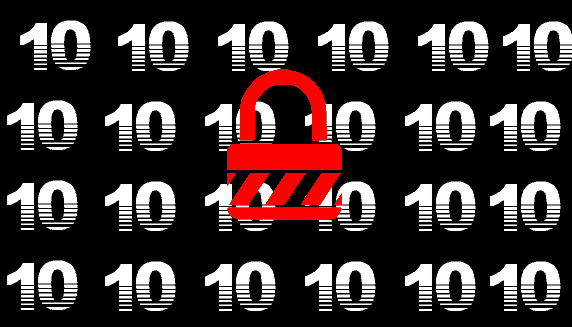
I tried decrypting by performing a hard reset but still failed to decrypt. Ask for your advice.
Could you please explain few things.
1. Phone Model
2. Firmware version
3. Did you encrypted the phone using the above method?