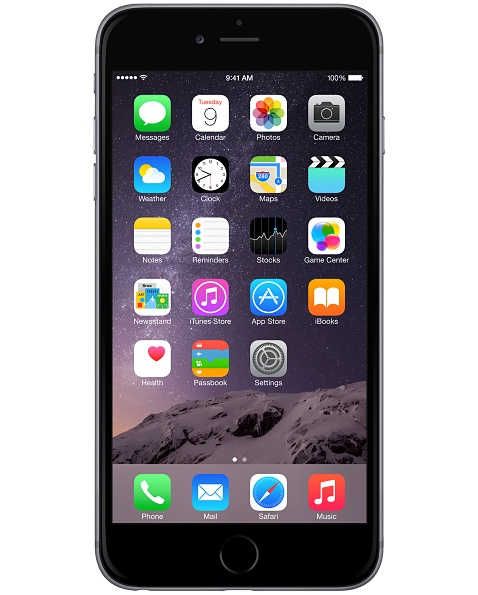Image Credit: Apple Inc.
This tutorial will explain in detail about enabling or disabking the flash light notification/alert on your Apple iPhones. This method is compatible on all apple iphones like iPhone 6, iPhone 6 Plus, iPhone 5, iPhone 5S, iPhone 4S, iPads etc.
Steps To Enable/Disbale Flash Light Notification/Alert on your iPhone 6, iPhone 6 Plus, iPhone 5, iPhone 5S, iPhone 4S, iPads etc Running On iOS 8 Or Higher
1. First tap on “Settings” on your Apple iPhone.
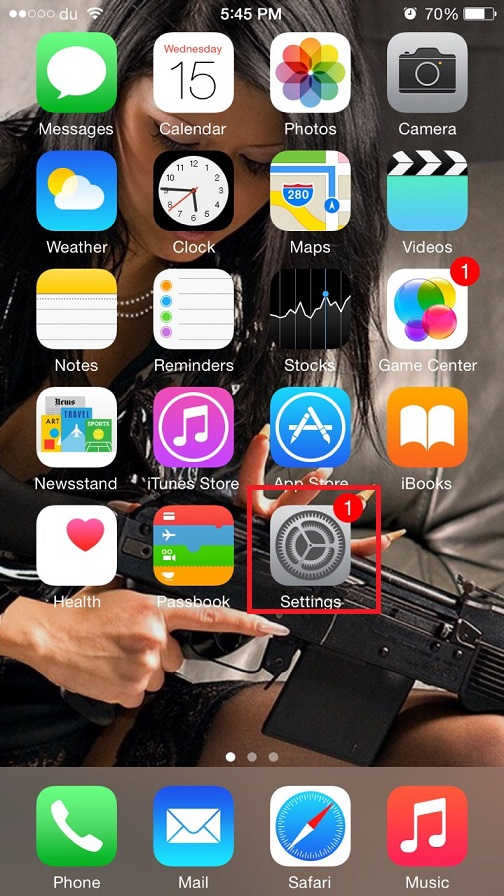
Once you tap the “Settings” on your iPhone you will get the below window.
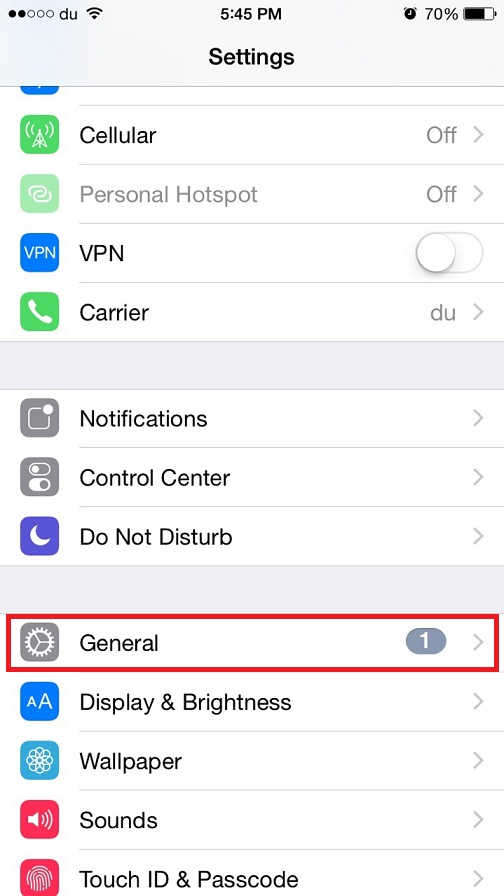
2. Now tap “General” there and you will get the below window on your Apple iPhone 6, 6Plus or iOS 8 device,
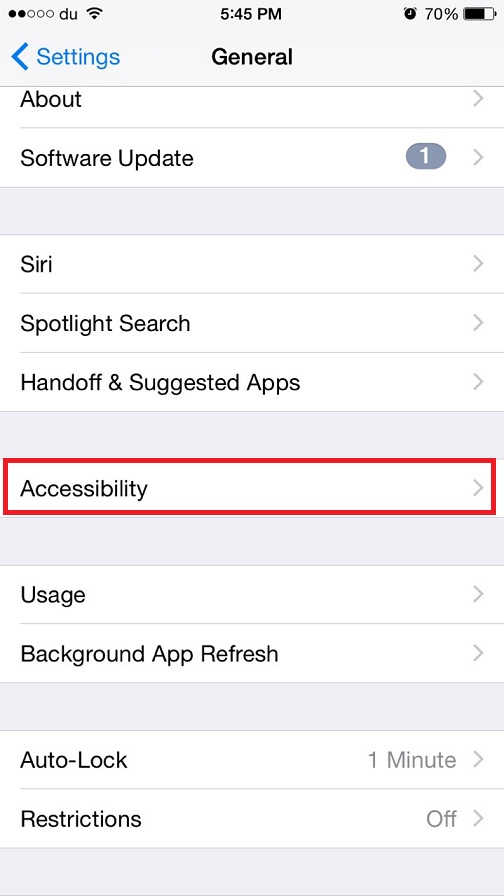
3. Once you get the above window please tap on the “Accessibility” and you will be guided to the below given window.
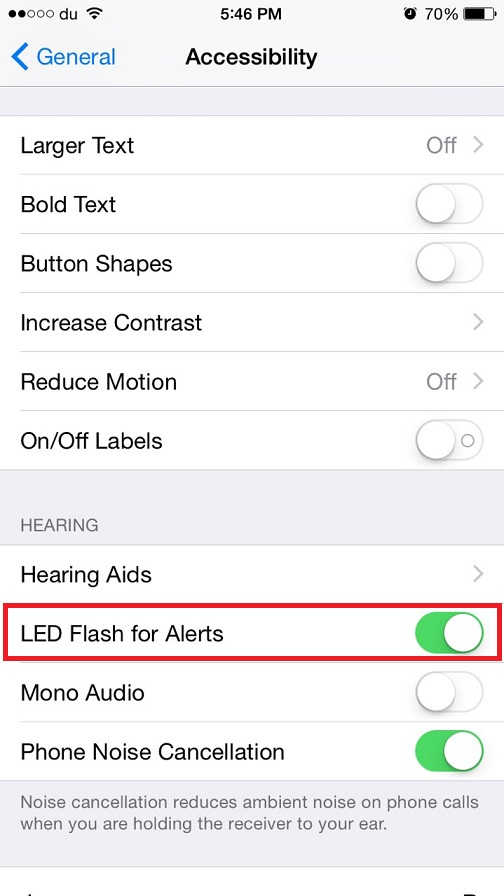
Once you get the above window you can enable or disble the flash light alert/notification option on your Apple iPhone 6, 6 Plus or iPads running on iOS 8 or higher by taping on the “LED Flash for Alerts“.
If you have faced any issues while enablng or disbling the flash light alert/notification option on your Apple iPhone 6, 6 Plus or iPads running on iOS 8 or higher.please feel free to post it in the comment section below, don’t worry I will help you as fast I can.
If “How To Enable/Disable Flash Light Alert On Apple iPhone 6, 6 Plus etc.?” tutorial really helped you, please give a like/share on social networking websites by using the below given buttons.